vscode: Close, minimize and maximize buttons missing on macOS after using the restart to update option
Does this issue occur when all extensions are disabled?: No (but presumably due to restart of VSCode)
- VS Code Version: 1.71.2 (updating from 1.70.X)
- OS Version: macOs Monterey 12.5.1 (21G83)
As stated in the issue title, once VSCode updates and restores the windows it fails to show the close/maximize/minimize icons:

This does not happen on all restored windows. The one showing the buttons was previously in fullscreen mode.

I imagine it is difficult to replicate this issue so I will list out exactly the steps I took regardless of if I think they are relevant.
Steps to Reproduce:
- Have multiple VSCode windows open. One on the ‘desktop’ (ie. not fullscreen mode) and one maximised (fullscreen mode).
- See the notification for the latest update and dismiss it
- Open the command pallet and manually select the ‘Restart Code to update’ option
- Wait for VSCode to restart
Outcome:
- The maximized (full screen mode) windows all have the ability to minimize/control the window as expected
- The windows that were not in full screen mode no longer have the ability to control the window as the top toolbar is hidden.
- Using shortcut keys
CTRL+CMD+Fto enter fullscreen mode works on the window with the toolbar but not the one that restarted minimized
About this issue
- Original URL
- State: open
- Created 2 years ago
- Reactions: 11
- Comments: 55 (18 by maintainers)
What I usually do that fixes is going to:
Window > Tile Window to Left of Screenand then the traffic lights reappears. Then it’s just a matter of maximising it again.Same issue for me in Arch Linux:
Since this issue ticket is related to MacOS, I opened https://github.com/microsoft/vscode/issues/165481 for Arch Linux. I noted that the issue is related to
electron1919.1.4 version. Downgrading it to 19.0.13 and restarting Code, the three buttons are shown.I don’t know if also on MacOS, Code uses Electron…
I experience the same issue with vscode-insiders in Windows 11 (w/ WSL2):
PS: Restarting the app (or the OS) didn’t fix the issue.
I was using the insider version of vscode it was working as expected, and recently I changed my vscode to stable version, and it was resolved there too, try the insider version see if it’s working correctly for you or not or check if the current version is up-to-date.
It is
User/globalStorage/storage.jsonand the key iswindowsStateThis issue is for macOS. For the issue on Windows, see #165337.
Dito after the vscode insiders updated itself, i don’t see the close/maximize/minimize buttons any more on the toolbar.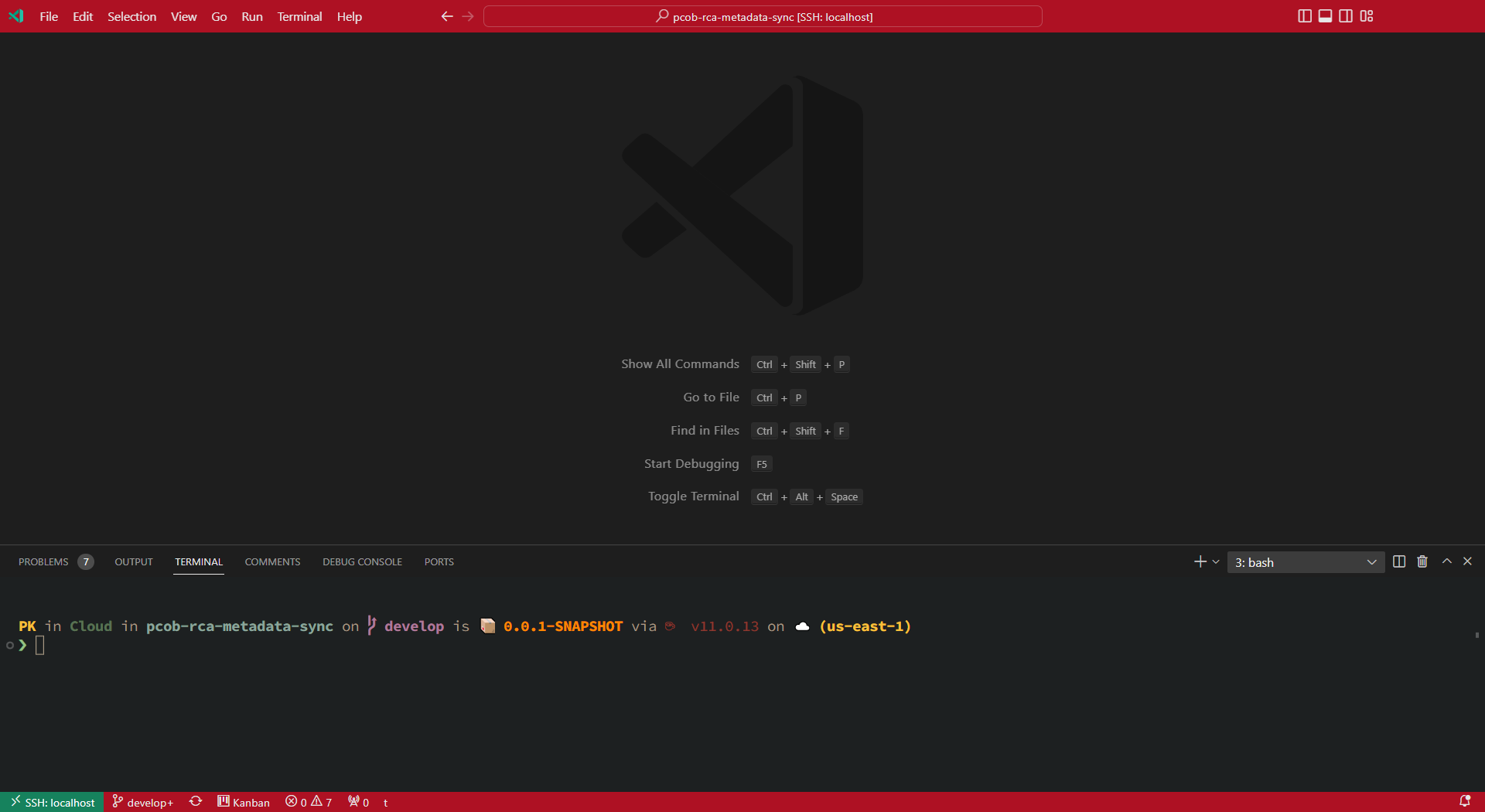
For anyone else encountering this issue (because I still hit it on every update), this comment from @deepak1556 fixes the issue for me:
The issue doesn’t seem to be resolved for me, @eisa-rezaei. Still happens several times a week. @eduelias “Tile Window…” fix has been working for me so far.
Same issue on latest version macOS Ventura. Any fix available ?