ask-toolkit-for-vscode: Unable to download files on local machine
Unable to Download and edit skill on VS Code
When I open the ASK Toolkit and Create Alexa-hosted skill I can see the change in the developer console, but I am unable to get the files downloaded locally on the machine.
The error message I get is
Skill creation failed. Reason: Git folder setup failed for /Users/a/Desktop/AlexaSkills/hello123. Reason: Failed to execute git {
"exitCode": 1,
"gitCommand": "checkout",
"stdout": "",
"stderr": "error: pathspec 'prod' did not match any file(s) known to git\n"
}
I believe the error is because I am currently not in sync with the Amazon developer console.
About this issue
- Original URL
- State: closed
- Created 4 years ago
- Comments: 26 (9 by maintainers)
@SpellMender Great to hear it worked for you!
Hi @tydonelson,
Thanks for the response. It has been really helpful, and I greatly appreciate it. I had an older version of Git, but the issue has now been resolved.
Excellent! @coolbigbear’s solution worked for me! I didn’t even have to revert back to a different version of VSCode!
From start to finish, here’s the process for me to export a skill from the Amazon Developer Console to VSCode:
Skill clone failed. Reason: Git folder setup failedC:\Users\<your_user_name>\.ask\scripts\askRefreshToken=.askRefreshToken=$(tr -d '\n' < ${configFile} | tr -d ' ' | sed -n $configOp | sed 's/".*//')You must add double quotes around
${ConfigFile}for both files. Be sure to save your changes.askRefreshToken=$(tr -d '\n' < "${configFile}" | tr -d ' ' | sed -n $configOp | sed 's/".*//')git fetchand press enter. Type the commandgit checkout devand press enter.You will now see files populate in your workspace: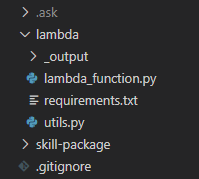
I figured if anyone on the internet is as visual a learner as I am, this should be helpful.
I’m hoping there is a quicker, easier resolution found soon.
EDIT: You should probably use
git checkout masterandgit checkout prodas well. I usedgit checkout devin the example above because that seems to be the branch that is associated with the code you actually edit in the Alexa Developer Console.